Desktop Finder helps you quickly find a lab with free desktops.
Limitations
- It only works on eduroam wifi - not mobile data.
- It's only for students with an account in the School of Informatics at the University of Edinburgh.
Find a lab with free desktops using this URL (only on eduroam):
Add the page to your iPhone by visiting it in mobile Safari, then using the "share" button and clicking "Add to Home Screen" - like this:
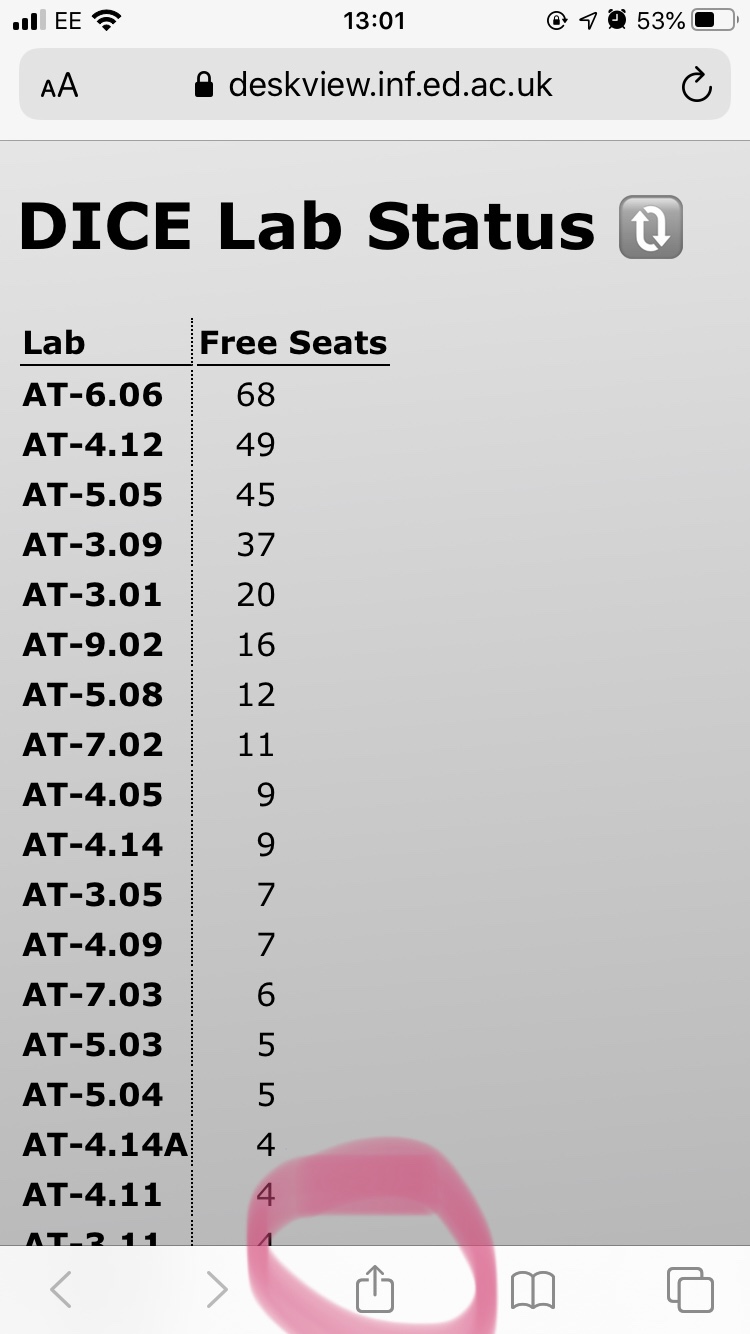 |
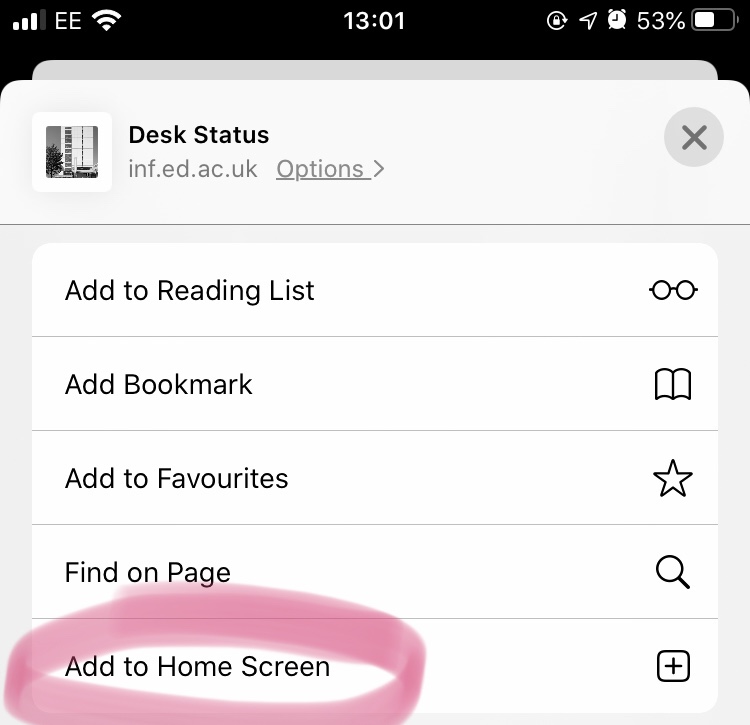 |
You're welcome to access the raw data and the API:
API and documentation
You can access the raw data here:
You're welcome to use Desktop Finder's API. The technical documentation is here:
Privacy details
What data do we hold on you, and where from, and what do we do with it? Find out at:
Last reviewed:
08/08/2025
