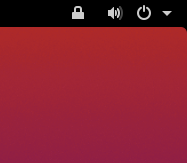Remote Desktop on Android
The Informatics Remote Desktop gives you a graphical login on DICE, displaying on another computer.
This page explains how to access the Remote Desktop service from an Android device. This involves installing an app, then configuring it, then connecting to the service. Installing and configuring the app only has to be done once.
Get on the network
First, your device will need to join the University's network. On campus, connect to eduroam wifi. Anywhere else, connect to the University VPN.