A window manager controls the placement and appearance of windows on your screen.
When using the ⇒ DICE remote desktop you use a window manager called MATE. This can't be changed. But when you use a DICE computer directly - actually sitting in front of one - you have a choice of window managers.
How to try another window manager once
If you'd like to change your default, see Setting a default window manager. This is how you can select one for a single login:
- Firstly, make sure that you are logged out of the DICE machine, and that you can see the login screen:
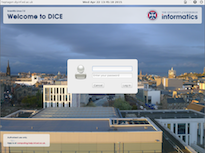
- Before making a choice, enter your username then press Tab. If you don't leave the username field, this won't work!
- Look at the top right corner of the screen:
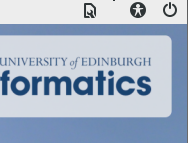
- Click the icon shown to bring up the session choice menu.
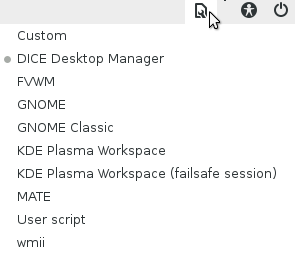
The menu you see may look different to the one in this picture. - Choose your preferred window manager.
- Enter your password and press return.
Choose your default window manager
Setting the default window manager can only be done once you are logged in, as it uses preference files stored in your home directory.
How to select a new default
We recommend that you use the DICE Desktop Selector tool, which can be found from any shell or command line as switchdesk or from your GNOME or MATE menus or application chooser (just search for "desktop"). Wait for this window to come up, choose your preferred window manager, then click "Update":
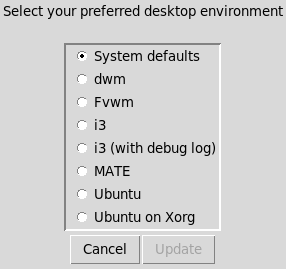
The list of choices you see may vary slightly from the example shown in this picture.
When you login after that, you should get your preferred choice of window manager.
How DICE Chooses your default window manager
The DICE session option attempts to start an environment using the following files from your home directory, in order:
.xsession.dmrc.ubu2204.dmrc
The contents of the ~/.dmrc.ubu2204 file can be controlled using the switchdesk utility; see above for details of its use. We encourage you to use this unless you have special preferences.
If you would like to manage your own session, you may use a custom .xsession file.
Note that we can help with common issues but, as window managers can be configured in a wide variety of ways, it is not feasible for us to test and debug every possible setup. For complex setups, you are often better off asking on the inf-general mailing list or one of the internet forums.
