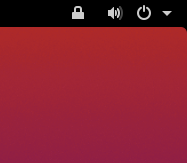Remote Desktop on Windows
The Informatics Remote Desktop gives you a graphical login on DICE, displaying on another computer.
This page explains how to access the Remote Desktop service from a Windows PC. It has been tested on Windows 10 and 11.
You will need to use either the University or School VPN. If you don't, you won't get access to the Remote Desktop service - unless your computer is already on the University of Edinburgh network (for example in an office or a computing lab).