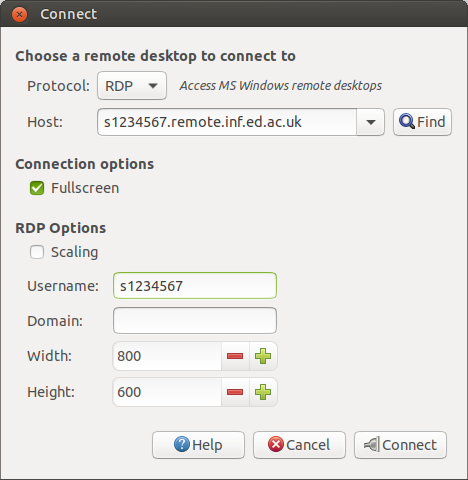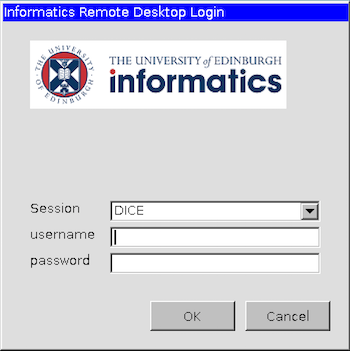The Informatics Remote Desktop gives you a graphical login on DICE, displaying on another computer - a Linux computer, in this case.
You will need to use the University VPN. If you don't, you won't get access to the Remote Desktop service - unless your computer is already on the University of Edinburgh network (for example in an office or a computing lab).
- ⇒ VPNs.
There are several RDP clients available for Linux. Most distributions will provide the basic freerdp application. Many will also provide Vinagre which is a more fully featured client. For the best experience we recommend using Vinagre where possible.
Previously we have recommended the rdesktop client, but this now seems to have problems connecting to the server with modern encryption. We have also had reports of stability issues, so we suggest trying an alternative client.
Vinagre
For Linux we recommend Vinagre. It's a remote desktop client written for the Gnome desktop environment, but it works just as well with other desktop environments. Vinagre supports multiple network protocols in an integrated and consistent user interface. Currently RDP, VNC and SSH are supported.
The vinagre application can be launched either from the menu (typically it is located at Applications -> Internet -> Remote Desktop Viewer) or from a terminal. To connect to an RDP server, press the Connect button and fill in the fields as below. Remember to replace the example username s1234567 with your own DICE username!
Protocol: RDP
Host: s1234567.remote.inf.ed.ac.uk
Username: s1234567
freerdp
The freerdp client is widely available for Linux distributions. On Debian and Ubuntu you will need to install the freerdp2-x11 package.
Making a connection is straightforward and is done from the command-line in a terminal. Note that it uses a slightly esoteric way of specifying options (note the /u: and /v: prefixes) like this:
xfreerdp +glyph-cache /relax-order-checks /u:s1234567 /v:s1234567.remote.inf.ed.ac.uk &
This will open a new window with a login screen which looks like this:
How to logout
When you've finished, please logout of your DICE session. Here's how to do that:
Known Issues
- Blank Screen
- If you reconnect to an existing session the screensaver will be running. In that situation, the window may initially be blank. Moving the mouse will wake the login box.
- xfreerdp
- If you are using xfreerdp version 2.0.0 or newer you might experience a problem related to the "glyph cache" feature. See xrdp bug#1266 for full details. Until the issue is properly resolved by the xrdp project the workaround is to add
+glyph-cacheand/relax-order-checkson the command line.